GstarCAD Tips & Tricks - 04: Share & File options - Packing files with eTransmit
- Accelty Techsolutions

- Jul 29, 2022
- 1 min read
How do I pack my files with eTransmit ?
Do you often need to send your drawing files to your customers? But quite often they have troubles to see all drawing resource attached like reference paths broken, or don’t include the plot style table, custom fonts, etc. There is a tool that can be very useful for these situations: eTransmit will pack your related files into a transmittal package. Includes your reference files, plot style table, reorganize your reference path, material textures, data link files, etc. You can open eTransmit by accessing GstarCAD menu: File>eTransmit.

Click Transmittal setup and click modify. You’ll see a lot of option that you can use. You can change path option, so all your files will be included in one folder. So you don’t have to worry your path will be broken.

Or you can simply bind it all to a master file. Some cad users are not familiar with external reference, so sometimes bind them all in master file can be a good idea. You can also choose what types of file to be included. Sometimes you don’t want your partner to have excel file in data links. Or maybe they already share same fonts or material textures. If you will send this file to your partner using old version of GstarCAD, you can choose to convert it all first.
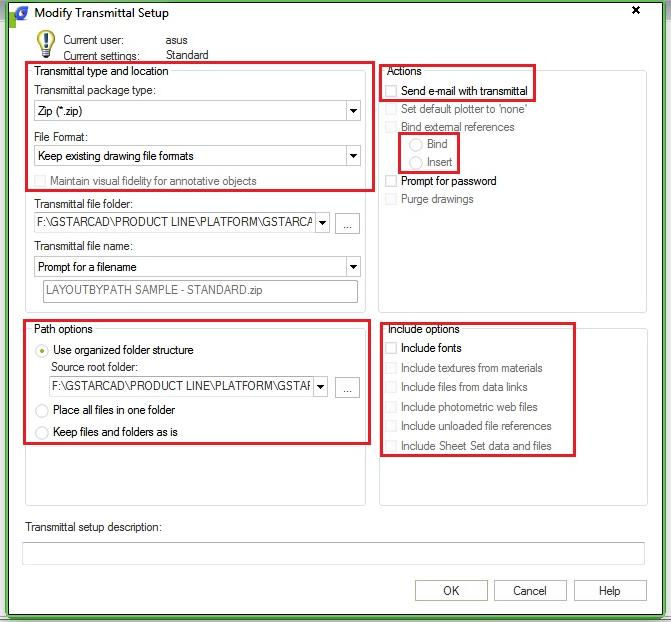




Comments